WhatsApp Messenger undoubtedly is one of the most popular apps in the world. The messaging app has a lot of features and benefits, but it also comes with some issues.
One such issue is WhatsApp calls not ringing. This problem can be very annoying, especially if you are trying to reach someone via WhatsApp and they don’t answer their call.
Some users have found that their WhatsApp calls are not ringing when using various devices like Samsung, the Apple watch (iWatch) or OnePlus. For other users, their WhatsApp calls not ringing when their iPhone is locked.
In some instances, WhatsApp calls will not be ringing but messages will be delivered.
In this article, we’ll discuss several common fixes for WhatsApp calls not ringing on Android and iPhone devices.
We would first address the reasons why your WhatsApp calls do not ring, then dive into how to troubleshoot the problems.
You may also want to learn how to fix WhatsApp Calls not Working or how to fix WhatsApp Calls not Showing Up.
Why is my WhatsApp Calls not Ringing out?
Is your WhatsApp calls not ringing? This is one of the issues relating to WhatsApp calls confronting users today. You may wonder: “why are my WhatsApp calls silent?”
If your WhatsApp says “calling” and yet not ringing on your android phone or android phone, here are the possible reasons accounting for that:
- You have not given permission to WhatsApp call notifications.
- Your phone’s mute switch and silent mode are on.
- You have turned on “Do not Disturb” on your phone.
- Your WhatsApp is not running the latest version.
- Your WhatsApp simply needs a restart.
- Your phone’s android version or iOS version is out of date.
Quick Ways to Fix WhatsApp Calls not Ringing
Follow these proven steps to fix your WhatsApp calls not ringing issue on android or iOS.
And you are experiencing WhatsApp video call problems, these fixes should help.
This also works on devices such as Samsung, Apple Watch and OnePlus.
1. Restart Your Phone
If your phone is still ringing and you’re not getting the call notification, it’s time to reboot your device. This will clear out any background processes that may be interfering with your WhatsApp call.
You can also try restarting your phone if you are having a problem with calls not ringing, but it’s best to do this before the call is missed.
To Restart Your Phone:
- Press and hold the power key on your phone for a few seconds until you see a prompt that says “slide to power off.”
- Once you see this prompt, slide it in an upward direction to power off your device completely.
- Wait for at least 10 seconds before turning it back on again with the same method described above — hold down the power button for 5 seconds or so until you see the Android logo appear on screen, then release and wait for it to fully boot up again before trying any more calls (it may take longer than usual).
2. Turn Off Silent Mode
If your phone is in silent mode, you may not get any notification of incoming calls or messages.
- To turn off silent mode, open WhatsApp.
- Tap “Settings” at the bottom of your screen and then tap “Sounds & notifications” in the app menu that appears to open up its settings page.
- Here, you’ll see an option labeled “Silent mode.” Tap this to toggle it on or off depending on whether you want WhatsApp calls to ring or not—and if you do want them ringing again, simply repeat these steps above and turn it back off!
- Turning off silent mode is also one way of turning off vibrate mode if it’s currently enabled (as discussed above).
- Alternatively, you can simply press continuously on the volume up key until it gets to a reasonable level enough to hear your WhatsApp calls when it rings.


3. Turn On Do Not Disturb (DND) Mode
Do Not Disturb mode is a feature that mutes your device’s notifications and keeps them from ringing or making noise until you turn DND off. It can be very useful when you want to focus on something without being distracted.
However, if you’re not hearing your WhatsApp call ringing, it could be because you have DND mode turned on.
To turn off DND mode, simply open your device’s quick settings panel by tapping the arrow icon in the top-right corner of the home screen and selecting “Do Not Disturb.” If the DND mode is already active, simply tap on it to turn it off.


4. Update WhatsApp to the Latest Version
If you are using a version of WhatsApp that has not been updated for several months, it’s possible that your call notifications are not working.
Check to see if there is an update available for your version of the app in either the Apple App Store or Google Play Store. If there is an update available, install it and try making calls again.
More often than not, this issue can be solved by simply updating to the latest version of WhatsApp (and its corresponding operating system).
5. Uninstall and Reinstall WhatsApp
Reinstalling WhatsApp is one of the solutions to fix WhatsApp calls not ringing when you are using an older version of the app. To do this, uninstall WhatsApp from your phone and then reinstall it.
This will reset your account and clear any issues that may have been preventing your call notifications from working properly.
- Tap Settings > Apps & notifications > App info (or “Apps” on some devices) and swipe left to see the list of all your apps.
- Find the WhatsApp app in this list, tap it once, then tap Uninstall at the bottom of your screen to uninstall it completely from your phone’s memory and storage space.
- Go to Google Play Store or Apple App Store on your phone and search for “Whatsapp”.
- Install it and have someone call you, either through video or voice call, to test if it now works.
6. Check App Notification Settings
If you’re a WhatsApp user and you’re experiencing problems with calls not ringing, this could be because of an issue with your notification settings. To check these, follow these steps:
- Open the Settings app on your iPhone or iPad.
- Select Notification Center.
- Tap Phone in the list of apps that appears onscreen and make sure Calls are allowed to ring when Do Not Disturb is turned off (if you don’t see Phone in this list, then go back to Settings > Do Not Disturb).
- On Android devices, open up the Settings menu from your home screen and tap Sound & Notification > Vibrate Mode > Allow Calls/Messages Only under Additional settings for “Manage exceptions” for more information about how to enable call notifications on Android.
7. Reset Ringtone and Notification Tone
If you’re still having trouble getting WhatsApp calls to ring through, try resetting both your ringtone and notification tones.
- Open the Settings app.
- Go to Sounds.
- Tap Ringtone, then tap Default Ringtone.
- Tap Phone Ringtone, then tap Default Notification Tone (again).
8. Use a Strong Internet Connection
WhatsApp’s calling feature is not perfect, but you can try troubleshooting it to fix the problem. To do so:
- Make sure you have a strong internet connection. If your phone isn’t connecting to the internet, WhatsApp calls won’t work either.
- Check your internet connection strength using an app like Speedtest by Ookla.

- Make sure your phone is connected to the internet by checking for a 4G/LTE or 3G indicator on the top left corner of your screen (this may be called “Wi-Fi,” “Mobile Network,” or just “Data”). You should also see whether or not there are any other Wi-Fi networks in range that could be interfering with your call quality (example screenshot below).
9. Use Headset to Solve WhatsApp Calls not Ringing Issue
Use Headset to Solve WhatsApp Calls not Ringing Issue. Here’s how to do it If you have a wired headset or Bluetooth earbuds, try using them to make your call.
This will allow you to hear when your WhatsApp incoming video or voice calls are ringing. If you’re still having trouble hearing, try increasing the volume on both sides by pressing down on your phone’s volume buttons until it gets loud enough for you to hear clearly.
10. Change the Ringtone
You can change your WhatsApp call ringtone in the following ways:
- Use a different ringtone. Go to Settings > Sounds and Vibration > Ringtone, then choose a sound. You can also switch between sounds for incoming calls, sent messages, and low battery alerts.
- Choose between Tone or Melody mode. This will affect what type of tone plays when you get an incoming message or call; the default setting is Tone.
- You can also set up custom tones using Melody mode by selecting “New” followed by “Ringtone” (you’ll need an audio file saved on your phone). Once you’ve selected your desired file type (.mp3/.aac/.wav/etc.), select it from within WhatsApp.
11. Contact WhatsApp Support
If your call is not ringing, you can simply contact WhatsApp support. and report the calls not ringing issue to them.
To contact WhatsApp support:
- Tap on the three-dot menu icon at the top right corner of the screen then tap Settings.


- At the Settings menu, tap on “Help” then proceed to “Contact us.”


- At the “Tell us how we can help” text box, provide as much information as possible about your calls not ringing on WhatsApp.
You can enter details such as this or anything similar:
Hello. I’ve been experiencing issues with my WhatsApp calls. The calls do not ring though all my notification settings are in place. I tried several other fixes but to no avail. Any help?

- You may choose to check the box “Include device Information?” to make things easier.
- Tap on Next and submit your query.
Conclusion
The above-mentioned steps will help you fix the problem of not ringing WhatsApp calls on Android phones.
If you’ve tried all the above methods and WhatsApp calls still don’t ring, then it could be time to contact WhatsApp Support. They will be able to help you find out why calls aren’t ringing on your device.
If you are still facing issues, feel free to contact us via the comments section below.
If you want more WhatsApp troubleshooting tips, you may take a look at this article on how to Fix WhatsApp Status not uploading.