The most common problem with WhatsApp is that it doesn’t load. The app gets stuck while sending status or any other message, and then you have to wait for ages until it shows up on your friend’s phone. It’s annoying, right?

There are a lot of reasons why this might happen: a weak internet connection, outdated app version or even hardware issues like battery drain or overheating.
Types of WhatsApp Status not Uploading or Sending Problems
In this article, we will go through all possible solutions so you can solve the problem in no time!
Like many other WhatsApp users, you may be wondering:
- Why couldn’t I post on WhatsApp status?
- Why is my WhatsApp status not updating or appearing?
- Why won’t my WhatsApp status load?
- Why can’t I upload a video on WhatsApp status?
Here’s an overview of the errors WhatsApp users are facing with their status:
- Some users can’t upload status on WhatsApp on android or iPhone.
- For some users, WhatsApp status sending update is facing problems, while for others, their status keep sending.
- For yet other WhatsApp users, their statuses load or post anyway, but would not show views.
- Therea are also instances where WhatsApp status would not load even on Wi-Fi.
Why Can’t I Upload Video on WhatsApp Status
Though it varies from one WhatsApp user to another, here are some reasons why your WhatsApp status is not working or sending an update:
- You have a poor internet connection.
- WhatsApp may have server-side issues.
- Your WhatsAPp version is currently out-of-date.
- Your phone simply needs a restart.
- Your system date and time are wrong.
- The WhatsApp status problem could be caused by cached files and data.
- You’re attempting to upload a video or image format that is not supported by WhatsApp.
Ways to Fix WhatsApp Status not Uploading, Sending, Loading or Updating
1. Check Internet Connection
Though you don’t need a very strong internet connection before your WhatsApp status can be updated, a moderate internet speed is ideal to load your WhatsApp status. A poor internet connection can cause your status update to get stuck on sending.
This means that if your internet connection is slow, it might take a while for your status to appear on the recipient’s phone. Worst-case scenario, they may not appear at all to your contacts.
If this is the case, try turning off Wi-Fi and using mobile data instead — this will make sure that WhatsApp uses its own servers instead of relying on other websites to update your status.
You can check your internet connectivity strength using online tools. One such website is fast.com.

Another website is speedtest.net, which works in the same way as fas.com. Simply go to their website with the network you’re currently connected to.
Click on “Go” and wait for a few moments for your internet speed results.

These online tools are effective in checking internet speed because they use their own servers to measure the speed. Using this website will help you determine whether there is a problem with your internet connection, which might be causing slow updates on WhatsApp.
2. Restart your Phone
This may seem to be a simple approach to resolving an issue with WhatsApp status errors. However, it can be effective if your phone is experiencing a software glitch.
This can be due to the fact that you haven’t restarted your device in a while, or because of an update gone wrong. If you haven’t restarted your phone for some time, then try shutting it down by holding down the power button and selecting “restart” when prompted.
After this, wait for around 30 seconds before turning on again — this will reset any errors that may have been caused by something else running in the background while using WhatsApp.
3. Update WhatsApp
Check for WhatsApp updates to ensure you’re using the latest version. This is important in rectifying the status not loading issue because it might be a bug in the app that has been fixed in the latest version.
Apart from the “couldn’t send status on WhatsApp” error, having an outdated version of the app can cause several other issues.
You may want to learn more about how to fix WhatsApp calls not working or how to fix WhatsApp Calls not ringing.
You can also manually check for app updates through iTunes by clicking on your device icon in iTunes, then choosing Apps from the sidebar menu before scrolling down to find WhatsApp and clicking “Check for Updates.”
Install the Latest Version of WhatsApp
If your phone doesn’t have any recent updates available, try reinstalling the app from Google Play Store or Apple App Store. Make sure that you successfully sign into your account when installing the new version so that all your chats will be restored automatically after reinstallation!
If there’s a pending update, simply tap on “Update” to get the latest version installed.


4. Use Mobile Data on 3G/4G Network
To fix a WhatsApp status not uploading, sending or updating issue, you can try switching to a mobile network. If your WhatsApp status is not loading on wifi, then swtiching to a mobile data instead can be helpful.
Here, it will be appropriate to use mobile data on 3G/4G network instead of WiFi. By default, WhatsApp uses your mobile data to send and receive messages and load your status. If you are using WiFi to send the message then try switching off WiFi or Airplane mode and turn on Cellular Data instead.

5. Clear Cache and Data of WhatsApp App
A cache is a temporary storage area on your device. It stores information so you can use it later without having to retrieve it from the Internet again. If your WhatsApp status is not showing views, clearing your cache may help solve the problem.
To clear WhatsApp’s cache, follow these steps:
- Go to Settings on your phone.
- On the settings menu, tap on “App Management” or anything similar on your phone.
- Select “App list.“
- A list of all apps your phone wil display here. Choose WhatsApp.
- Tap on “Force Stop” and then tap “OK.”
- Tap on Clear Cache and confirm the action.

After clearing the WhatsApp cache, post an update on your WhatsApp status and see if it now works.
6. Upload a Different Status
As weird as it may sound, the WhatsApp status error could be caused by the current picture or video you’re trying to post on your status.
To verify this, try to upload a different one, probably in a different file format. If this fixes the problem, then you can safely delete the previous status and upload a new one.
As an alternative, type the status in the form of text if your WhatsApp status video is not uploading.


7. Reinstall WhatsApp
If the status is not uploading, sending or updating then it means that there is some problem with your device or mobile data connection. One proven method to fix this issue is reinstalling the WhatsApp app.
To re-install WhatsApp, simply uninstall and install it again.


Re-installing WhatsApp can fix some glitches and bugs, which may cause the status not to upload, send or update. If reinstalling WhatsApp doesn’t work then try deleting your profile from WhatsApp and adding it again by using a different mobile data connection or try updating your version of WhatsApp (if possible).
After reinstalling the WhatsApp app, try to send a status.

If this doesn’t work then delete your profile from WhatsApp and add it again by using a different mobile data connection or try updating your version of WhatsApp (if possible).
8. Ensure your date and time are correct
If you’re using an iPhone and your date and time are incorrect, this can cause a lot of problems with WhatsApp.
To fix this issue, go to Settings > General > Date & Time and make sure that the correct date and time is showing up there.
You can also check if you have automatic date/time set up under Settings. If automatic date/time isn’t activated then turn off your phone or restart it by holding down the power button until you see an option to shut down or restart.
9. Report the Status Error to WhatsApp
If you’ve tried all these steps and still can’t update your status, then it might be worth reporting the issue to WhatsApp.
Here’s how to contact WhatsApp directly from the app
- Tap the three-dot icon close to the magnifying glass at the top right corner of the screen.
- Tap on Settings.
- Tap on Help, then on Contact us.
- Proceed to the “Tell us how we can help” box and provide detailed information about your WhatsApp status not uploading or loading issue. Do well to provide information about your device, whether android or iPhone.
WhatsApp’s support team will revert to you with a solution on how to resolve the status problem.
Conclusion
Trying to upload status but it not loading is a common issue. You may get frustrated when you can’t send WhatsApp statuses. It doesn’t matter whether you’re on iPhone or Android, the following solutions will help you fix this issue permanently.
We have tried every possible solution to resolve the “couldn’t send status” error on WhatsApp, and it worked without fail. Don’t forget to apply these steps mentioned.
We hope that these suggestions helped you fix the WhatsApp status not uploading problem. If you want to get more solutions for your issues, please visit our website for more details.
Discover in this article how to fix WhatsApp Calls not Showing up.