Have you ever uploaded a video to TikTok and tried setting a custom cover, only to find that it doesn’t change no matter what you do?
Dealing with a video cover that refuses to update can be frustrating. But don’t worry – in most cases, it’s an easy fix.
In this guide, we’ll walk you through the top reasons your TikTok video cover may not be working and show you step-by-step how to troubleshoot the issue.
Why Your TikTok Video Cover Isn’t Working
Before we dig into solutions, let’s first understand some reasons why your TikTok video cover may not be updating properly:
Uploading from Certain Apps
If you upload your video to TikTok using certain third-party apps, the cover may get locked and unchangeable.
This seems to happen most often with videos uploaded from the app Inshot. Many users report uploading TikTok videos with covers set in Inshot, only to have the cover revert to the first frame of the video after posting.
Cover Image Size Too Small
TikTok requires your custom video cover image to meet certain size requirements before it will show up properly. If your image is too small, it simply won’t work.
TikTok’s accepted video cover dimension ratio is 9:16. The minimum resolution it will accept is 720×1280 pixels. If your chosen cover image doesn’t meet these requirements, TikTok will fail to use it properly.
Stale Cache on Your Device
Sometimes the TikTok app on your device caches old data, causing freshly updated info like your video cover not to appear updated right away.
Clearing the cache forces a refresh. App caches help them run faster, but can also retain outdated data longer than desired if not cleared regularly.
Simple Glitch
It may just be a random glitch with the TikTok app that requires some troubleshooting steps to fix, like re-uploading the cover image.
As with any app, occasional glitches can happen. The good news is they can typically be fixed with a few simple tries.
Now that you know why it happens, let’s get that custom cover working!
How to Fix TikTok Video Cover Not Working or Showing
Follow these steps to troubleshoot and fix your TikTok video cover:
1. Check the Image Size
First, check if the size of your cover image meets TikTok’s requirements:
- Aspect Ratio: 9:16
- Minimum Resolution: 720×1280 pixels
A correctly sized cover image is essential. If yours is too small, recreate and resize the image to the minimum dimensions TikTok requires before attempting to set it as your video cover again.
Using an online image resizing tool can help make sizing easy. One such effective video resizing tool is Clideo’s Video Resizer Online.
2. Clear Cache and Data
Open your device Settings > Apps > TikTok and clear both Cache and Data for the app.
Tap the buttons that say “Clear Cache” then “Clear Data”.
This forces the TikTok app to freshly reload all data and delete any old cached media, which often fixes issues like custom covers not appearing properly after setting them.
3. Re-Upload Video
Try deleting the problem video from your TikTok account and re-uploading the same clip with the custom cover attached. A fresh upload can essentially “reset” any glitches that may be preventing your cover from taking.
When re-uploading, avoid any editing, effects, or embellishments. Post the raw video as captured to eliminate additional issues. Set your new custom thumbnail first this time before posting.
4. Retry Setting Custom Cover
Go back into your newly reuploaded video’s edit screen and attempt once more to set the custom cover following TikTok’s steps.
Tap “Cover” then tap the thumbnail icon to upload your image. With the video reprocessed, sometimes covers begin working upon a second try.
Double-check that your cover meets TikTok’s size ratio and resolution requirements before attempting this. An incorrectly sized image will still fail.
5. Change the Cover Image File
It’s possible the TikTok app just doesn’t like your particular cover image file if other steps don’t work.
Try creating an entirely new cover image using different editing software or apps and setting this replacement image as the custom thumbnail instead.
Having the cover in a common shareable format like JPG or PNG is best. Avoid niche image formats. Use simple editing apps like Canva that optimize for social media posts.
6. Upload Video Without Effects
If all else fails, attempt uploading the raw, unedited video file without any editing, text overlays, filters, effects, or trimming applied in third-party apps. Unaltered video uploads can avoid issues caused by other applications interfering.
Capture the clip directly in the TikTok app if you have used other apps before. Stick to no embellishments in this attempt. Then retry setting the custom thumbnail you want.
7. Use TikTok’s Video Editing Tools
If you utilized third-party editing apps when first creating your video, try re-editing the clip using only TikTok’s built-in editing tools instead.
Open your video in TikTok > Edit Video > Edit Clips. Here you can trim your video, stitch together multiple clips, add simple texts & stickers, background music, and more without leaving TikTok.
Re-editing the full video this way can help eliminate issues caused by outsider applications messing with the media. Worth a shot before re-uploading completely!
8. Resize on Your Phone
If resizing your chosen cover image on a computer to meet TikTok’s specs isn’t working, try adjusting it right on your phone instead.
Open the image on your phone using a Photos app or image editor. Use the resize or crop tools to get your pic to a 9:16 ratio. Then re-upload it to TikTok and set it as a custom thumbnail.
Sometimes sizing the image natively works better. Apps don’t always optimize as needed when transferring images between devices.
9. Double Check Upload Type
When re-uploading your video to TikTok during troubleshooting, be sure you are uploading natively into the app rather than utilizing the “Import video from gallery” option.
Importing from your camera roll can carry over issues if you had edited or altered the clip before downloading it to your phone originally. Re-capture or upload the original file for a fresh start.
10. Update the TikTok App
As a precaution when troubleshooting, make sure you have updated the TikTok app fully on your device. Find TikTok in your device’s app store, then check if any pending updates are available.
App updates often contain crucial fixes for bugs and glitches that can interfere with features like setting custom covers. Updating eliminates possible issues on their end.
11. Contact TikTok Support
Getting in touch with TikTok’s customer support team should be your last resort after trying all other troubleshooting. Explain your situation, and troubleshooting attempts so far, and ask for further help getting your cover to properly show up.
It can take some back and forth with details but their team may have additional suggestions or be able to reset something on their end if your video cover still refuses to update following all other steps.
And that’s it! With some trial and error using the steps above, you should ultimately be able to get your TikTok video cover showing properly at last. Let me know if you still have issues!