Are you experiencing issues with your Kik Messenger app where new messages or chats are not appearing? Don’t worry, you’re not alone.
This is a common problem that many Kik users face and the good news is that it’s usually easy to fix. In this blog post, we’ll go over some simple troubleshooting steps you can try to get your Kik app working properly again.
Here’s how to fix Kik new messages not showing:
Restart Your Device
The first thing you should try when encountering any app-related issue is to restart your device. This simple step can often fix minor bugs and glitches that may be causing problems with the app.
Simply turn off your device and then turn it back on again. Once your device has fully restarted, open the Kik app and see if the issue has been resolved.
Check Your Internet Connection
Another common cause of issues with the Kik app is a poor internet connection. Make sure you have a strong and stable internet connection, as this is required for the app to function properly.
You can check your internet connection by trying to load a webpage or using another app that requires an internet connection.
If you’re having issues with your internet connection, try restarting your router or contacting your internet service provider for assistance.

Update the Kik App
If you’re not seeing new messages or chats in the Kik app, it’s possible that you’re using an outdated version of the app.
To ensure that you have the latest version of the app, go to the app store on your device and check for updates. If an update is available, download and install it.
Once the update has been installed, open the Kik app and see if the issue has been resolved.
Clear the Cache and Data for the Kik App
If you’ve tried the steps above and the issue persists, the next thing you can try is clearing the cache and data for the Kik app.
Clearing the cache and data will reset the app to its default settings and may fix any issues that you’re experiencing. Here’s how to clear the cache and data for the Kik app:
- Go to the Settings app on your device
- Scroll down and tap on Apps or Applications (the exact wording may vary depending on your device)
- Tap on the Kik app
- Tap on Storage
- Tap on Clear Cache and then tap on Clear Data
Once you’ve cleared the cache and data for the Kik app, open it again and see if the issue has been resolved.
Uninstall and Reinstall the Kik App
If none of the above steps have worked, the next thing you can try is uninstalling and reinstalling the Kik app.
This will remove the app and all of its data from your device, allowing you to start fresh with a new installation. Here’s how to uninstall and reinstall the Kik app:
- Go to the Settings app on your device
- Scroll down and tap on Apps or Applications (the exact wording may vary depending on your device)
- Tap on the Kik app
- Tap on Uninstall
- Once the app has been uninstalled, go to the app store on your device and search for Kik
- Tap on the Kik app and then tap on Install
After the app has been reinstalled, open it and see if the issue has been resolved.
Contact Kik Support
If you’ve tried all of the above steps and you’re still having issues with the Kik app not showing new messages or chats, it’s possible that there’s a more serious problem at play. In this case, it’s best to contact Kik.